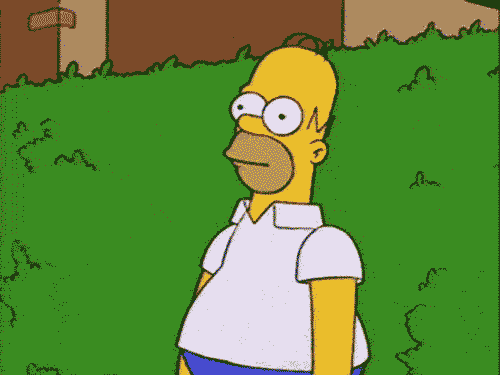Add deadlines to repeat work
In case you missed it, the deadline beta feature was released in January and has been steadily improving with new functionality since then. With this week’s release, you can now add a deadline to any repeating work schedules.
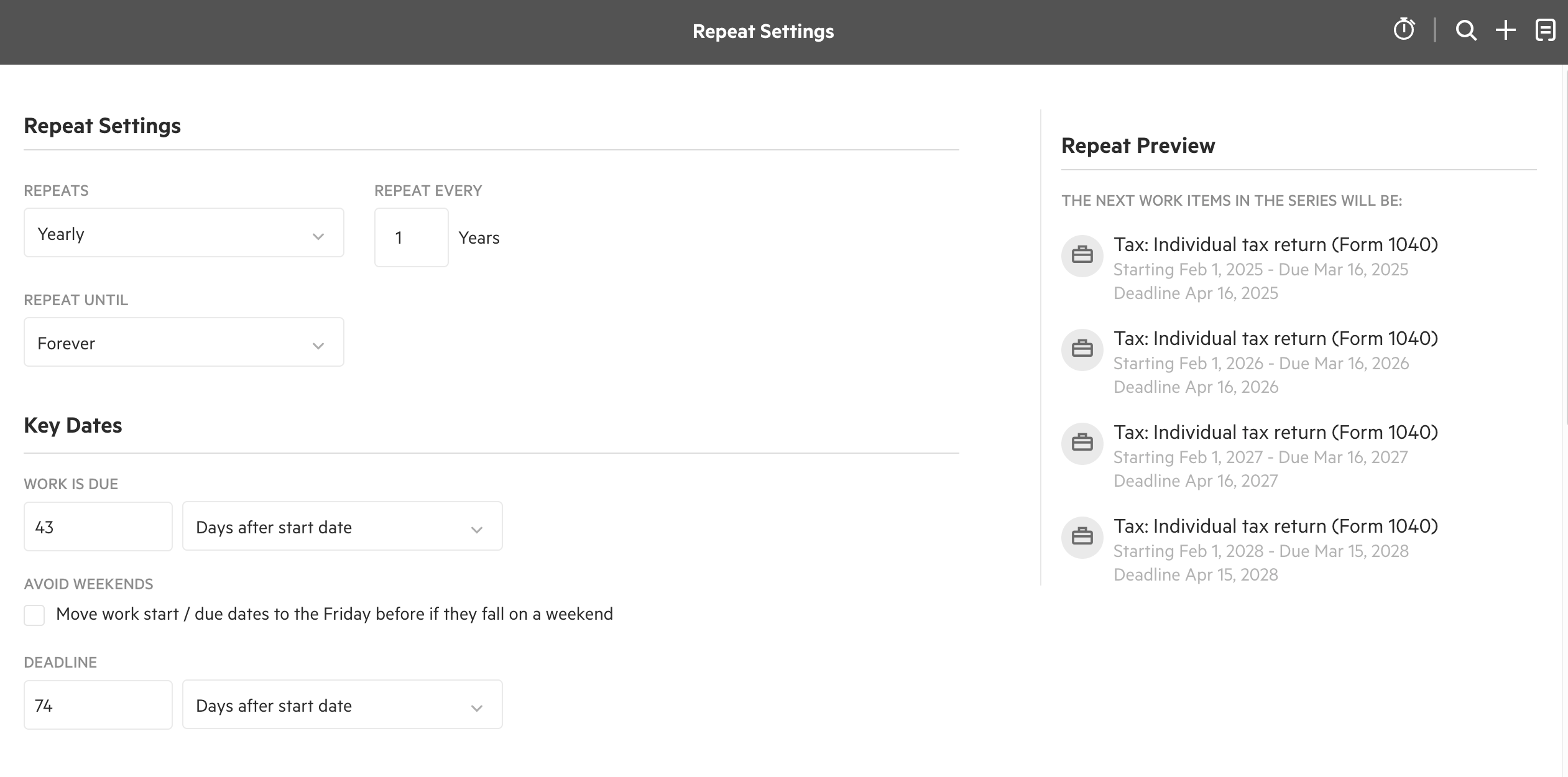
Setting up deadlines on repeat work is similar to setting up due dates. Go to a work item, select Set Up Repeating Work > Key Dates > Deadline, and input the desired deadline schedule.
Please note that you can’t pick a specific date when setting up deadlines on repeating work. The drop-down options are driven by the work item’s start date.
If you have repeating work with specific statutory deadlines like annual tax filings, you can set it up using the instructions below.
The work deadlines feature will be released to all customers soon. The beta program is closed for new signups while the team prepares it for release. Another release note will be published when it is available to all.
Request client payment details up front
This highly requested feature has been added to Karbon Billing to further save you time on payment collection.
If you have billing access, you can request client payment details up front to ensure on-time, automatic payments on all future invoices.
To request payment details up front, go to Receivables > Client > Auto-Pay > Request Payment Method, or Contact > Billing > Auto-Pay > Request Payment Method. Your client will then receive an email with a secure link to input their payment details. Once their payment details are saved, all approved invoices will be automatically paid on their due date.
New billing tab on contacts
To enable a more cohesive billing experience and give you more convenience over where and how they interact with clients’ billing data, a new billing tab is added to People and Organization contacts.
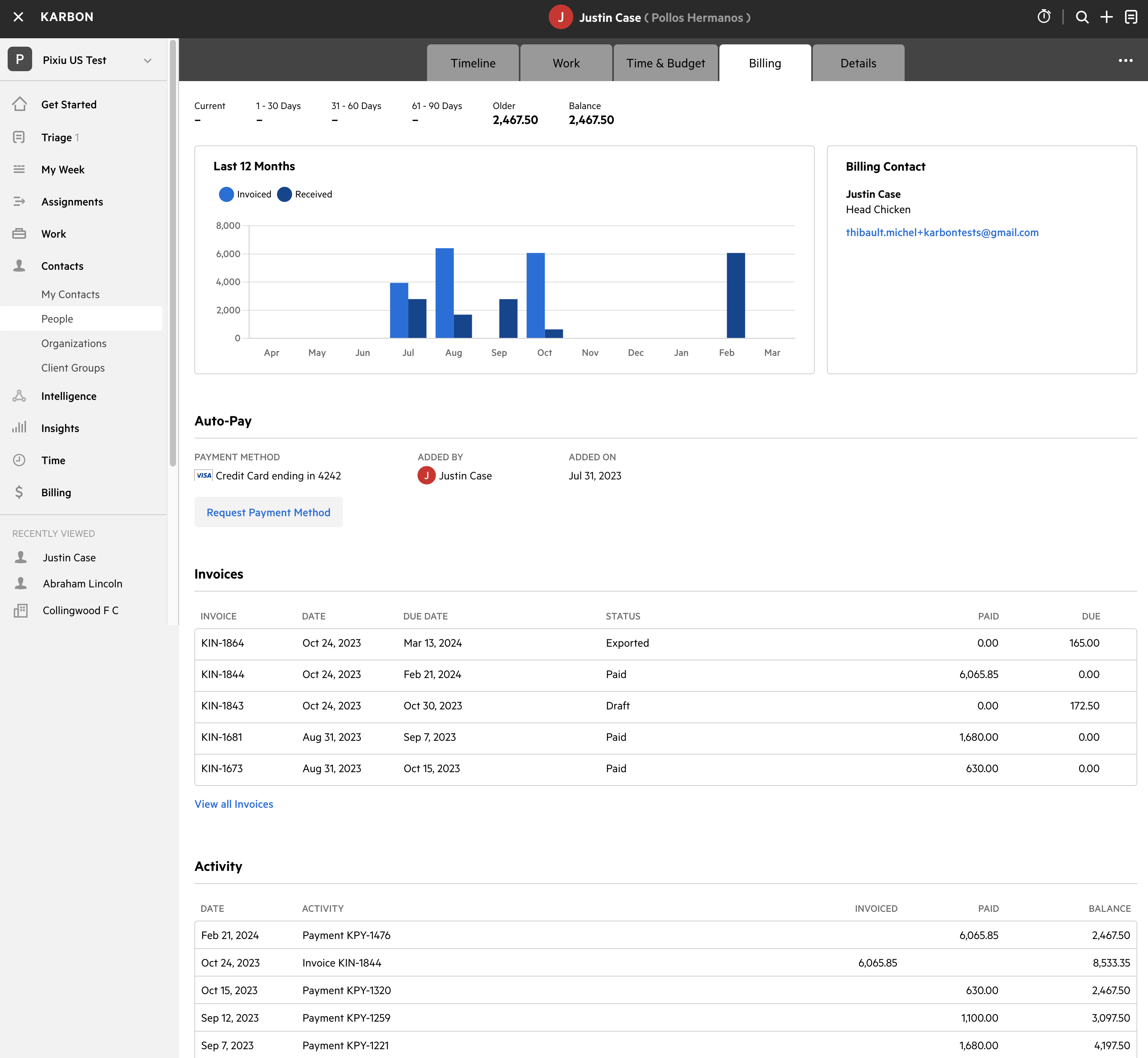
Colleagues with billing access can go to the billing tab of a client’s profile and see the same information available in the receivables dashboard: a 12-month billing overview, auto-pay details, invoices, and billing activity.
You can also Request Payment Method in the billing tab to collect client payment details upfront for auto-payments of future invoices.
A redesigned KPI Time Workbook
Based on your feedback, the KPI TIme Workbook is completely revamped to give you more control, visibility, and insights into your team’s billable hours, utilization, and time entries.
The new Time Workbook is available in KPI today and you can get a quick overview of what’s new in this video.
Previous releases
If you missed an update, you can still see a list of what we released in Karbon. For API releases, see the Karbon Developer Center.
 Thanks!!
Thanks!!

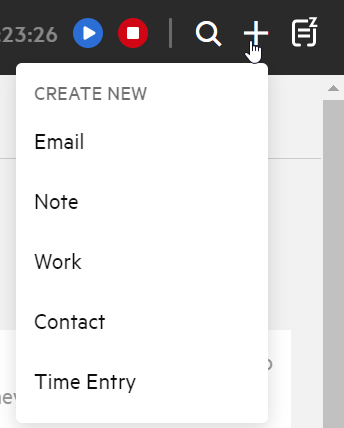
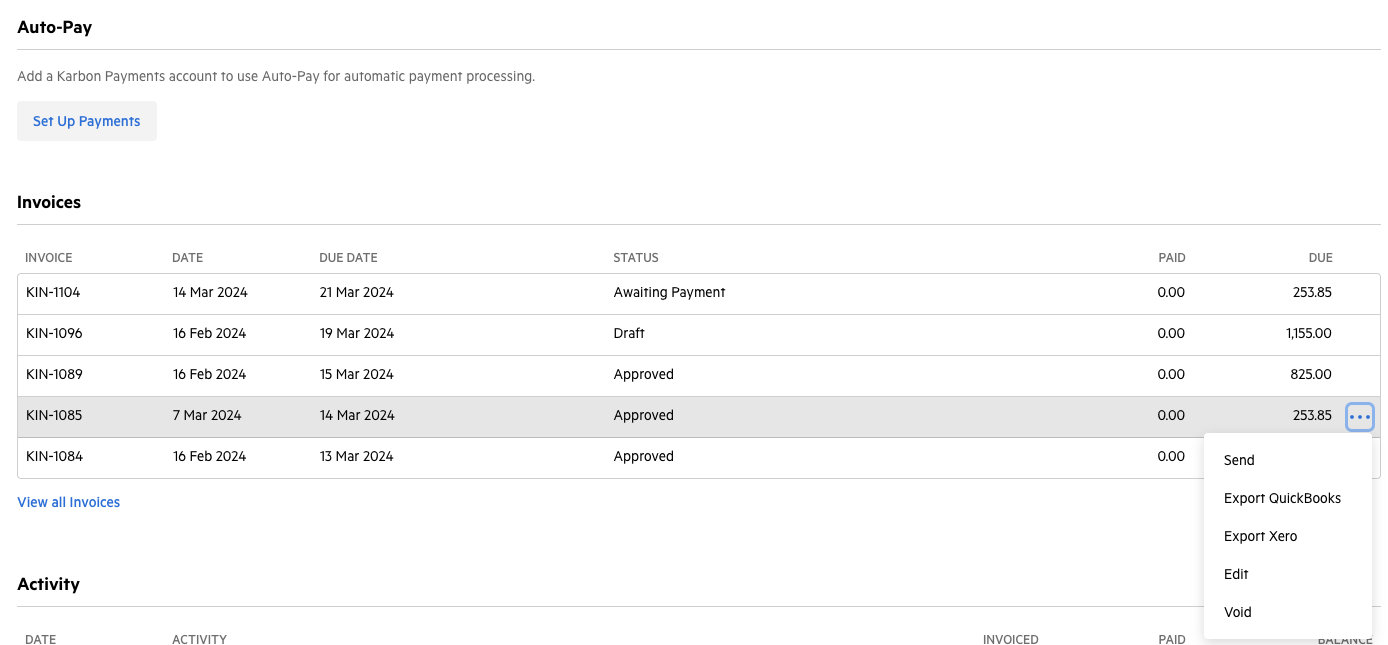
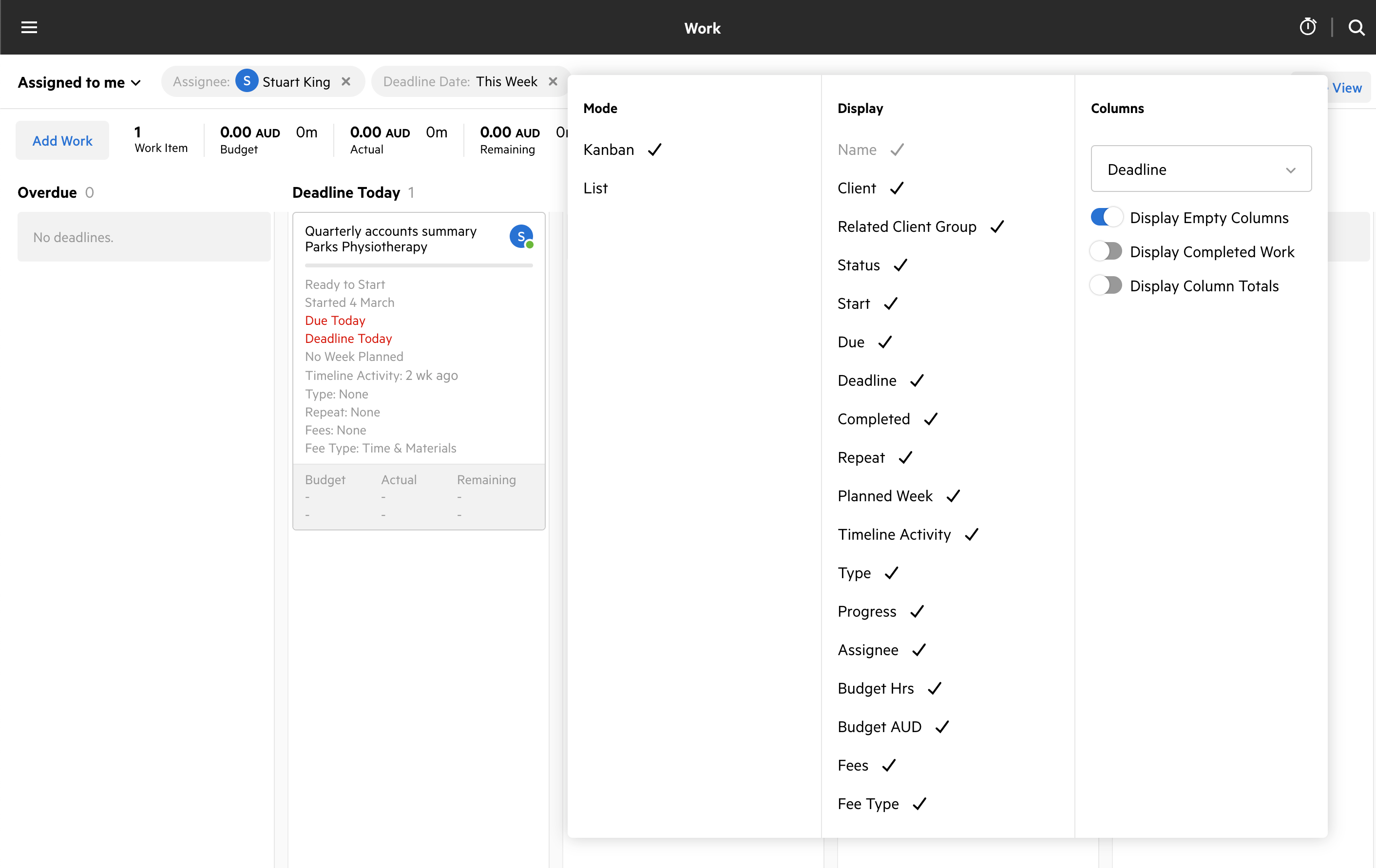
 which is either a nod to my attention to detail (if it is) or my overactive imagination (if it isn’t)
which is either a nod to my attention to detail (if it is) or my overactive imagination (if it isn’t)