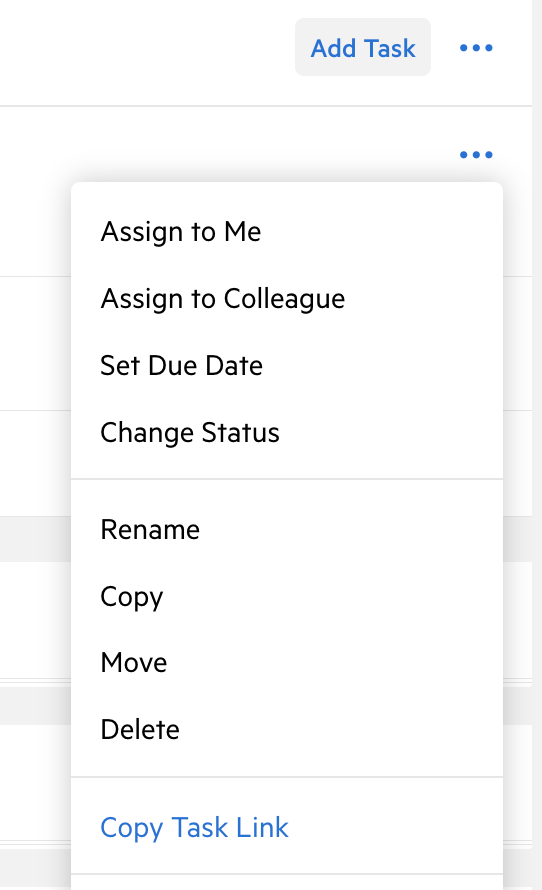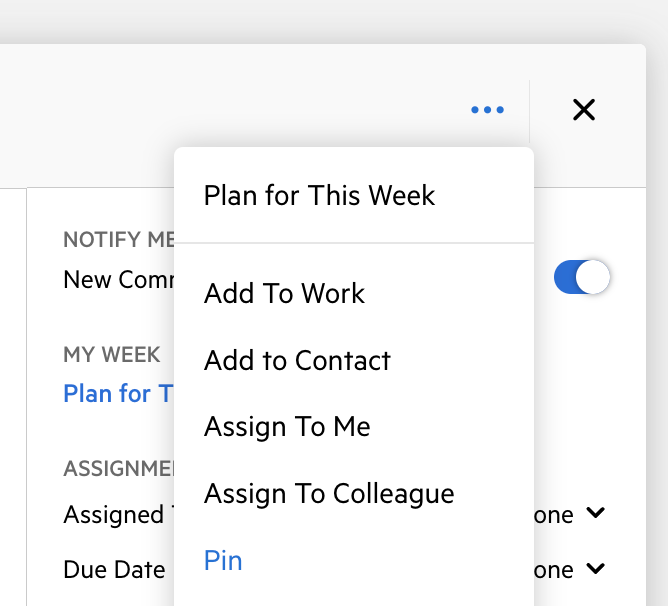When a comment is added to a task, the comment is automatically assigned to that task in the Timeline. However, there doesn’t seem to be a way to add additional timelines to that comment.
In my specific scenario I have a comment in a task related to Q2-2023 estimated taxes. I want to be reminded about the contents of that comment when I review the Q3 and Q4 estimated tax Work Items, and maybe when I prepare the tax return after year end. It would be simple if I could add the comment to more Timelines. Otherwise, the only workaround is to remember to cut and paste the comment into another Work item, Task, or Contact timeline, correct?